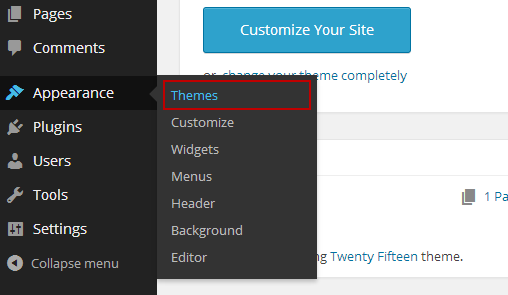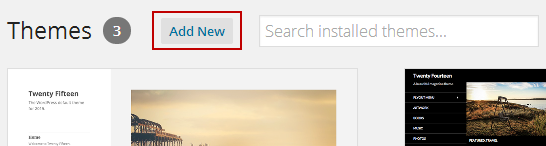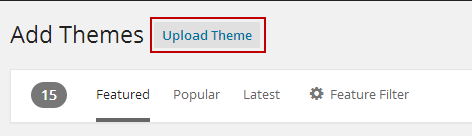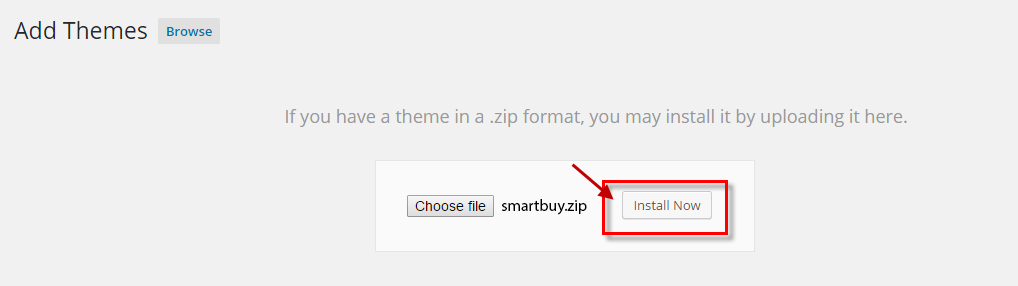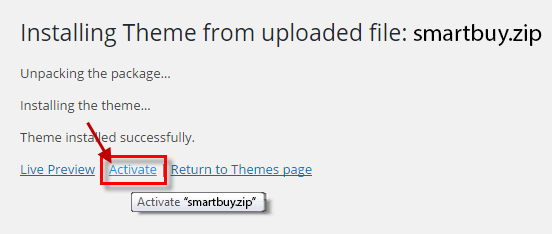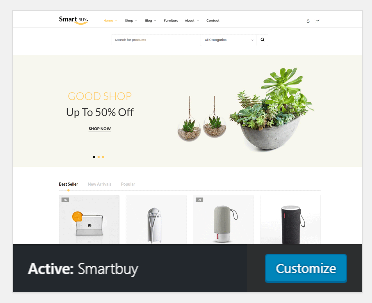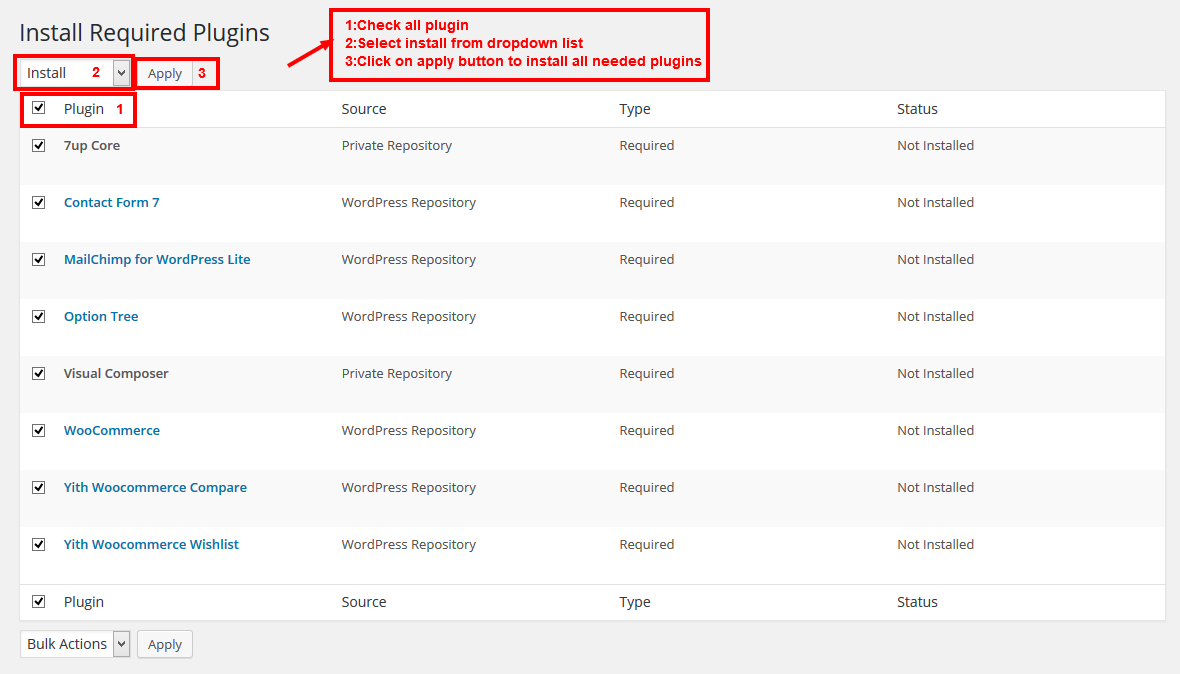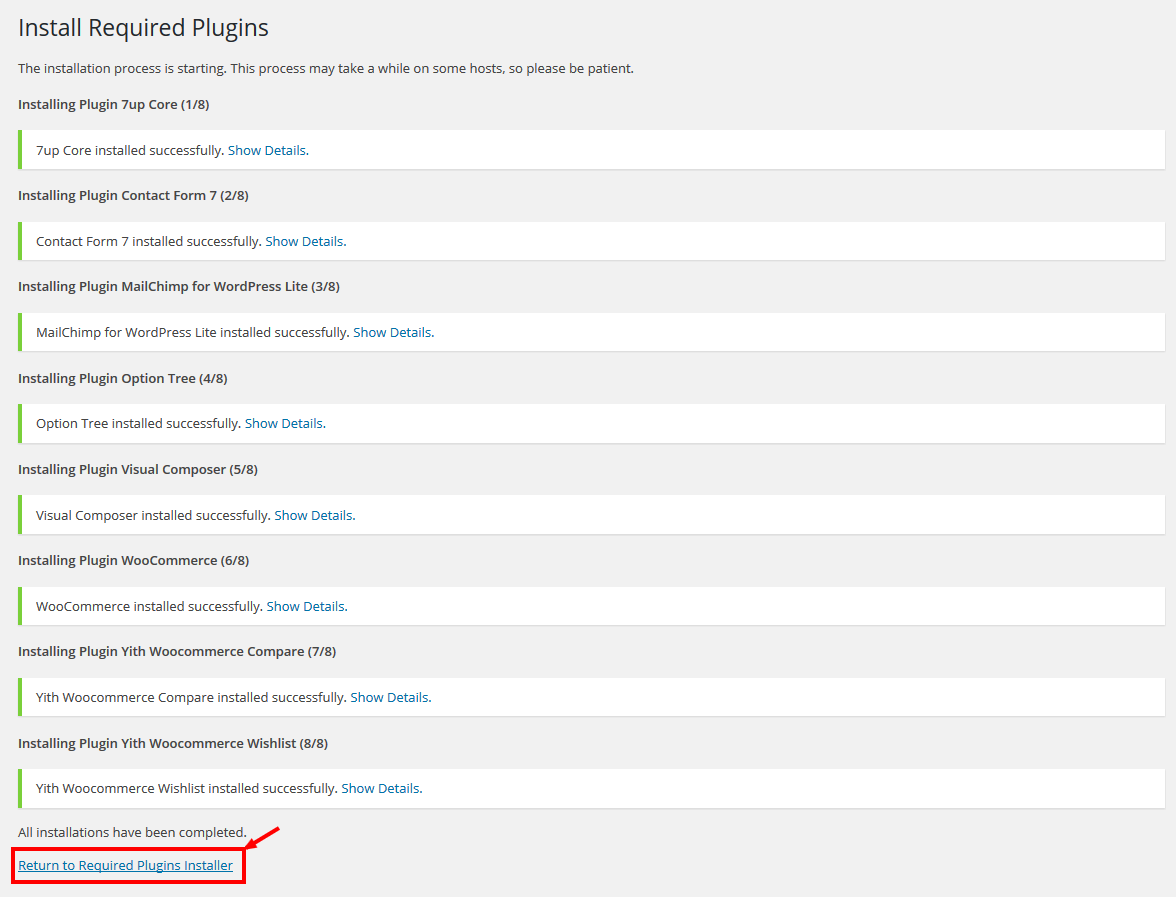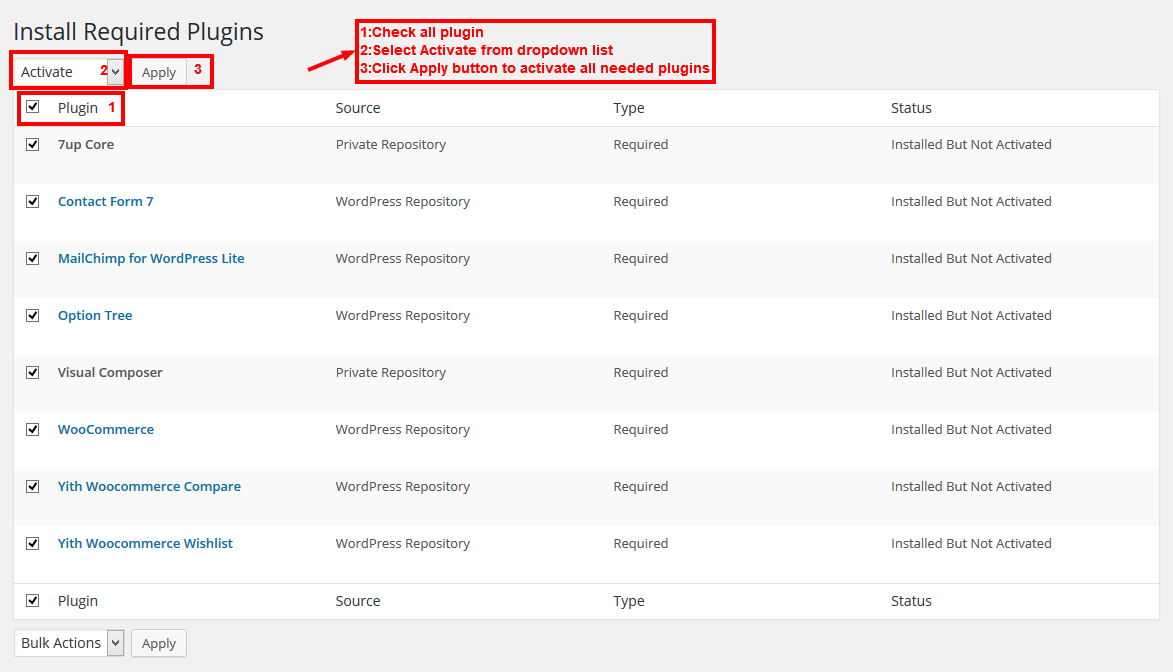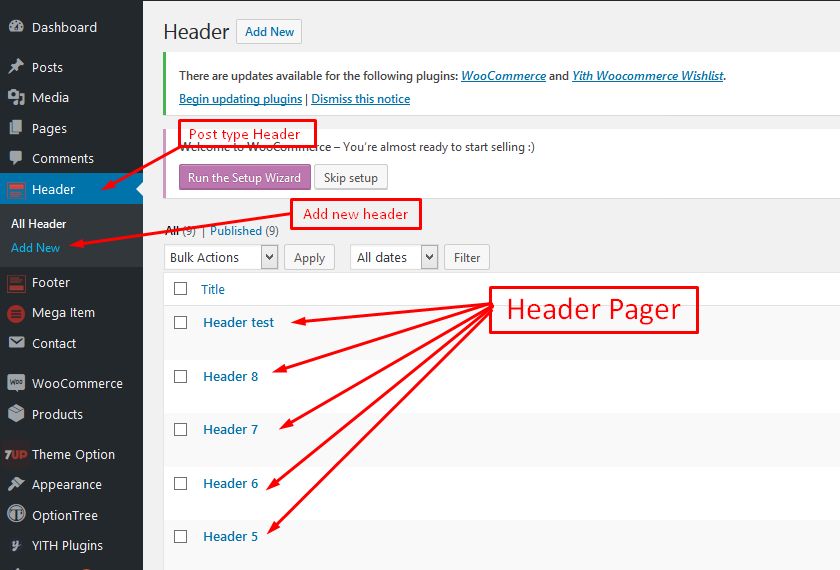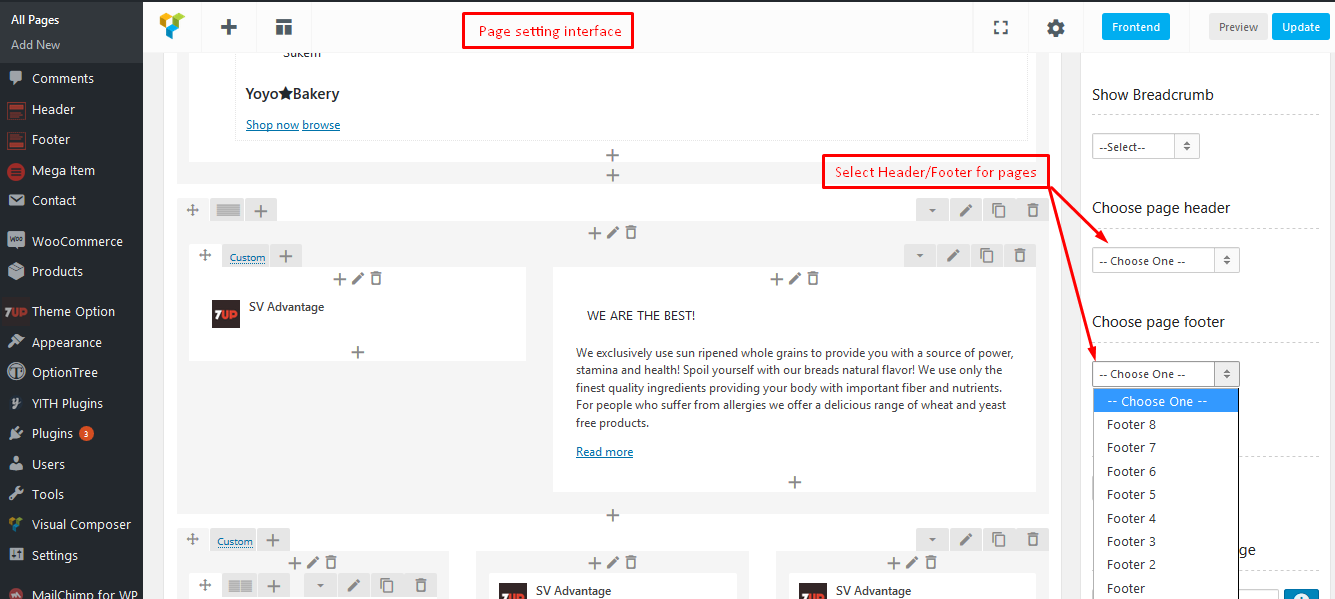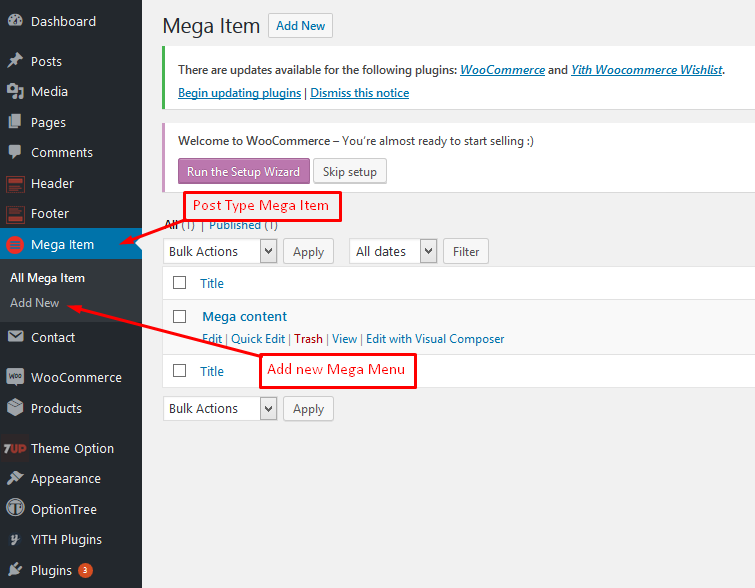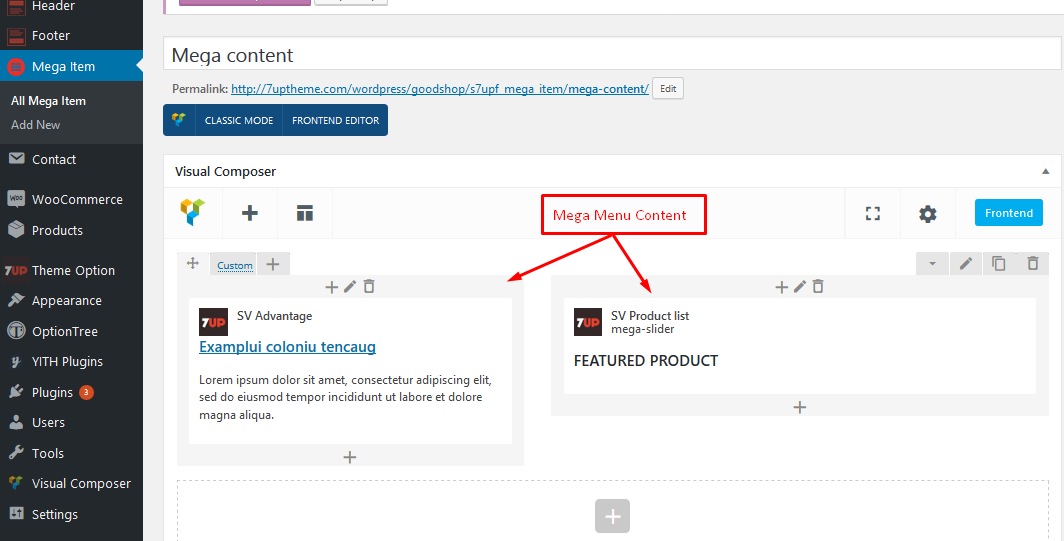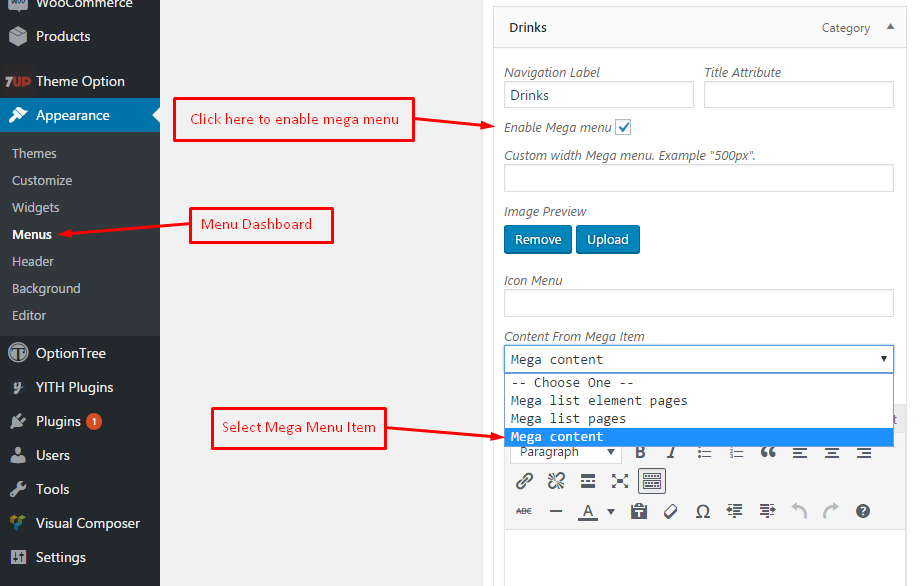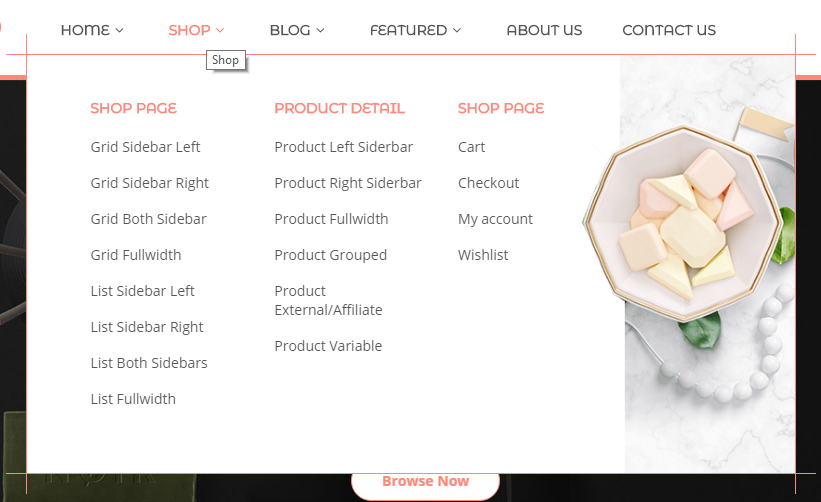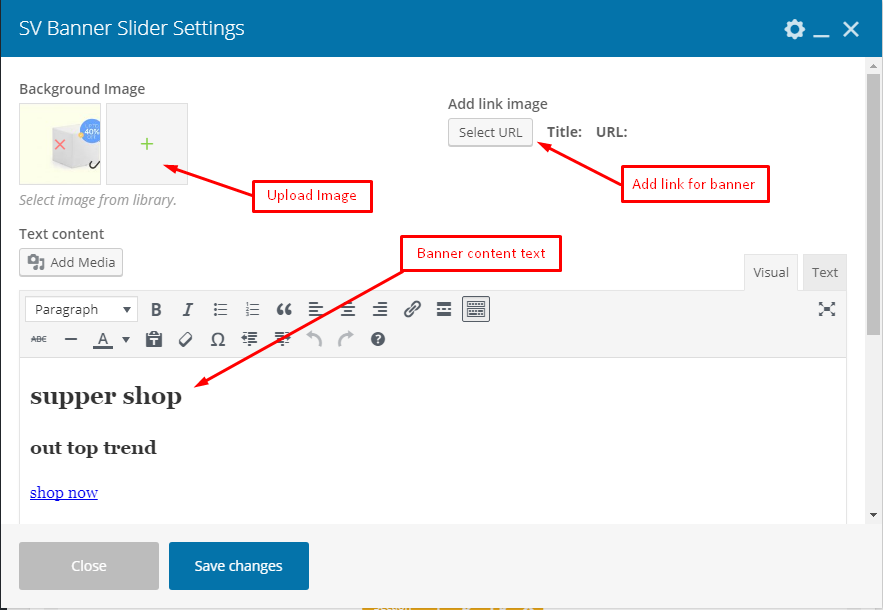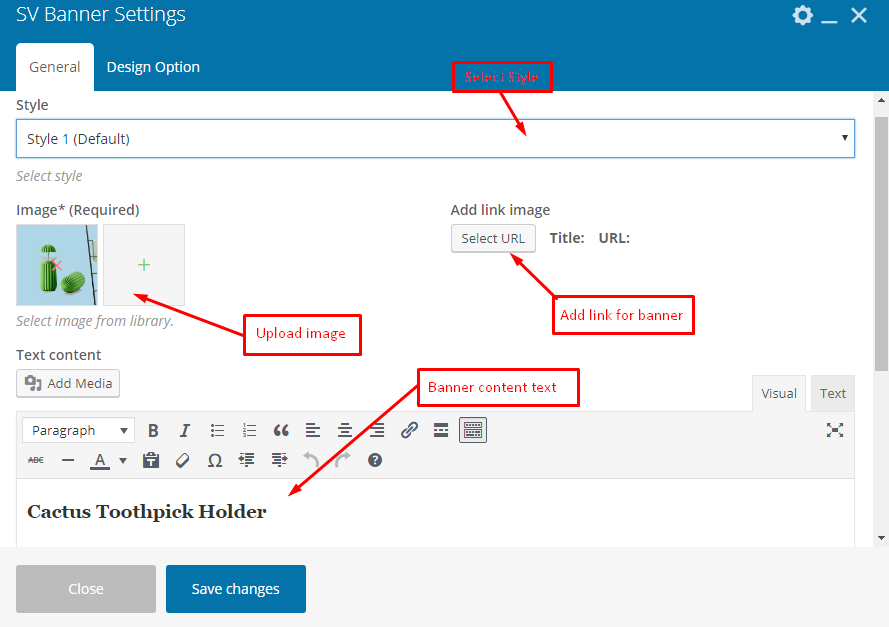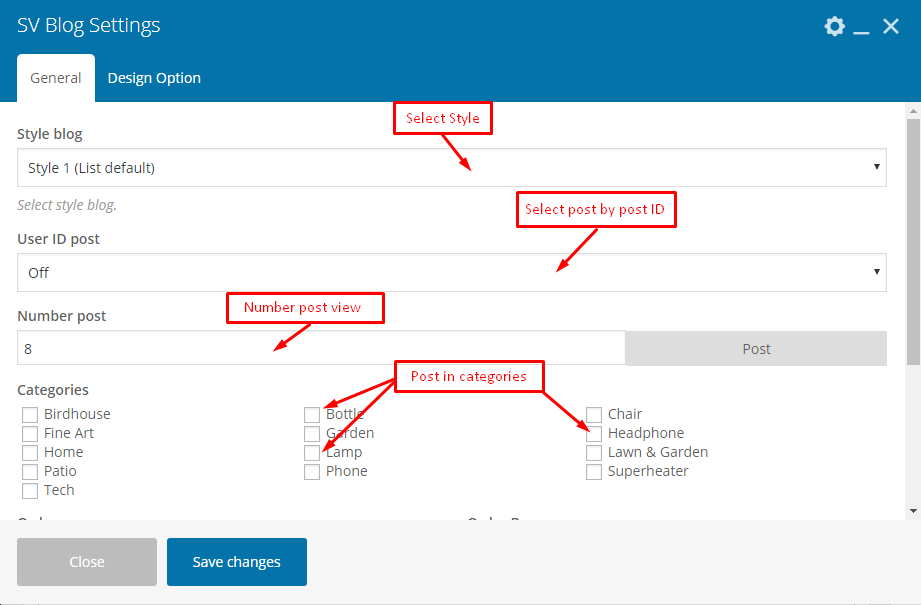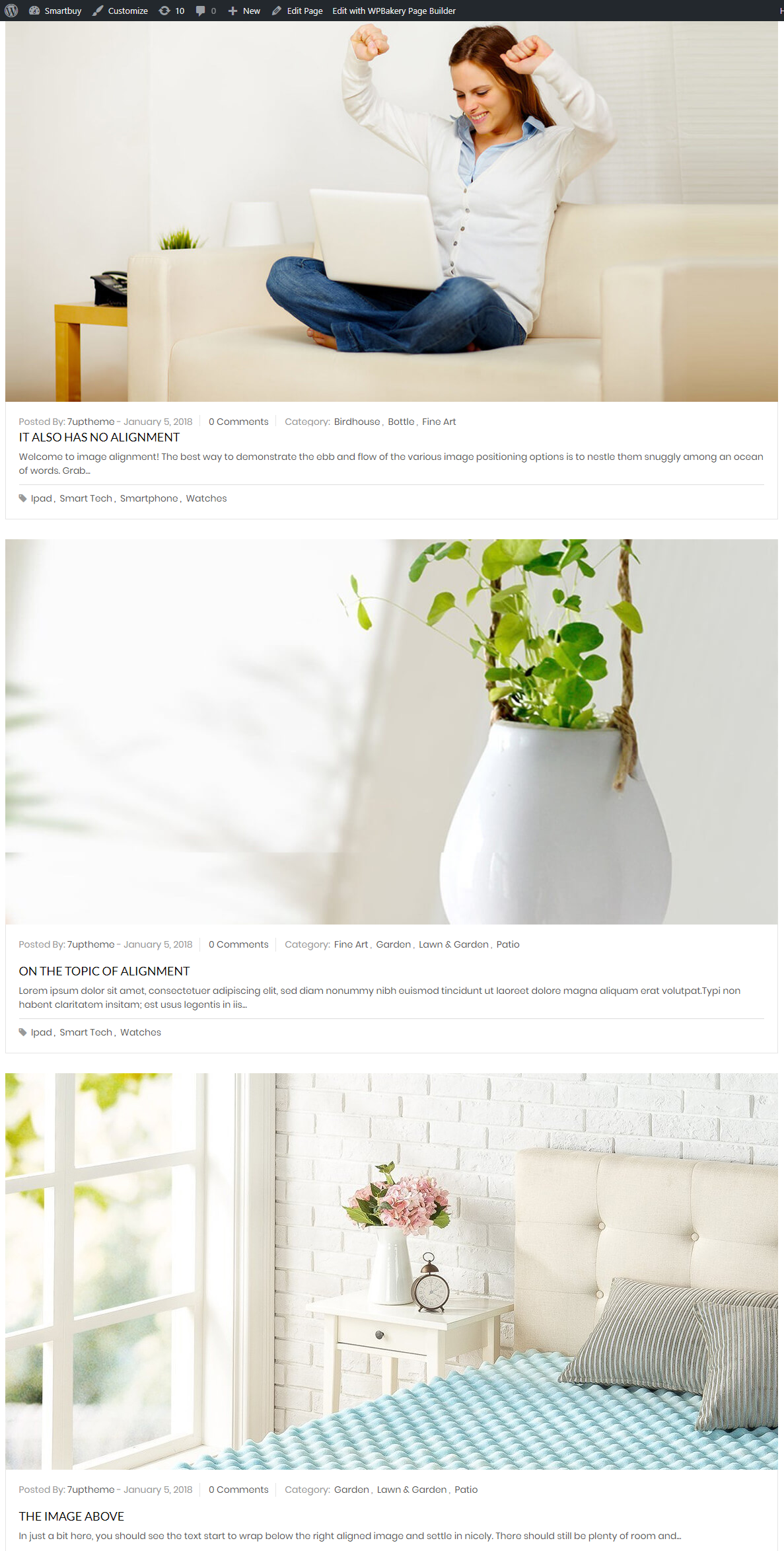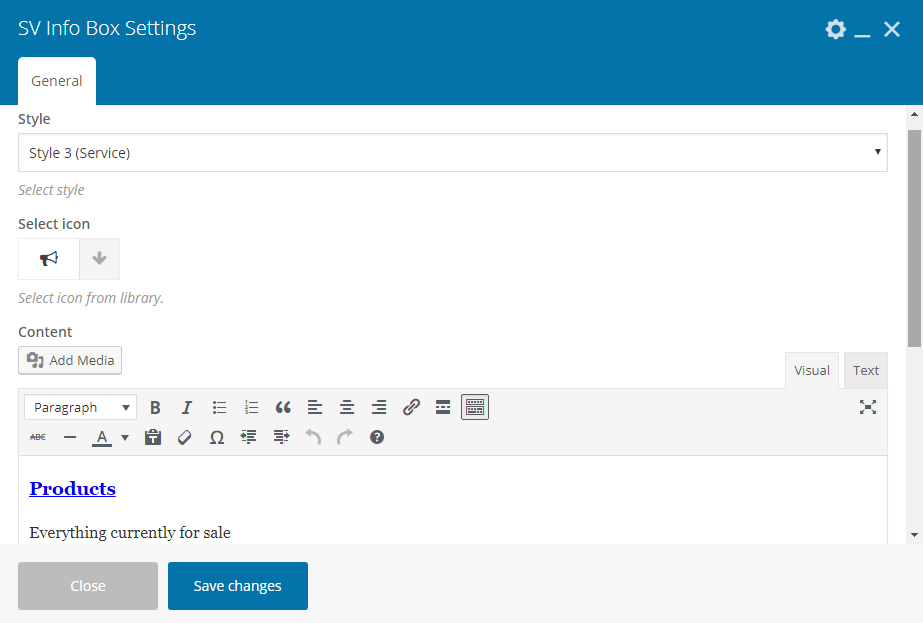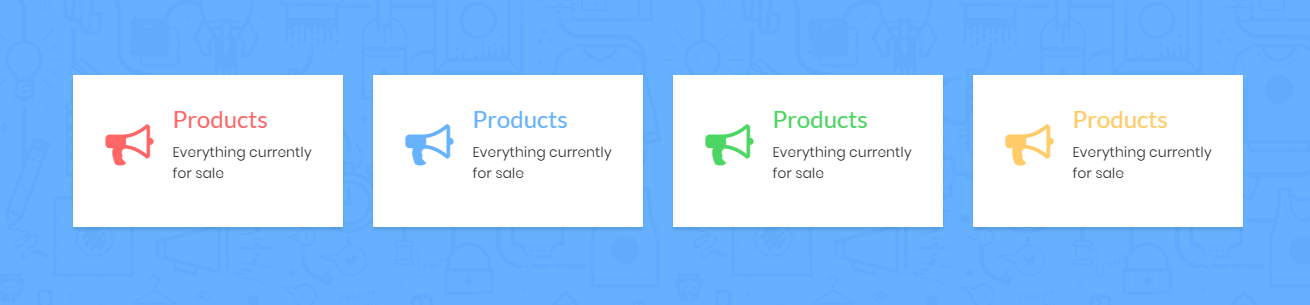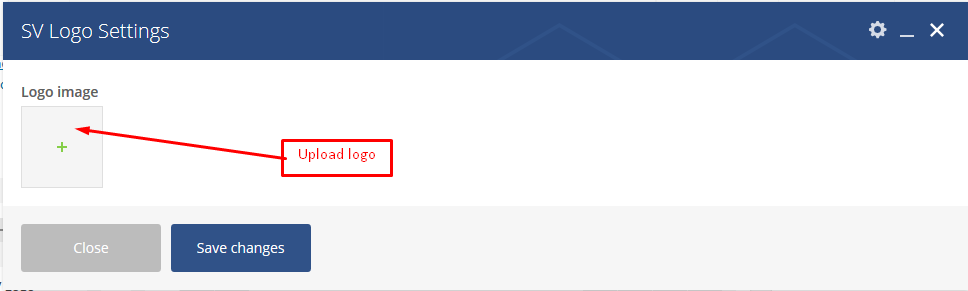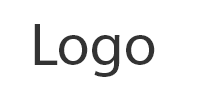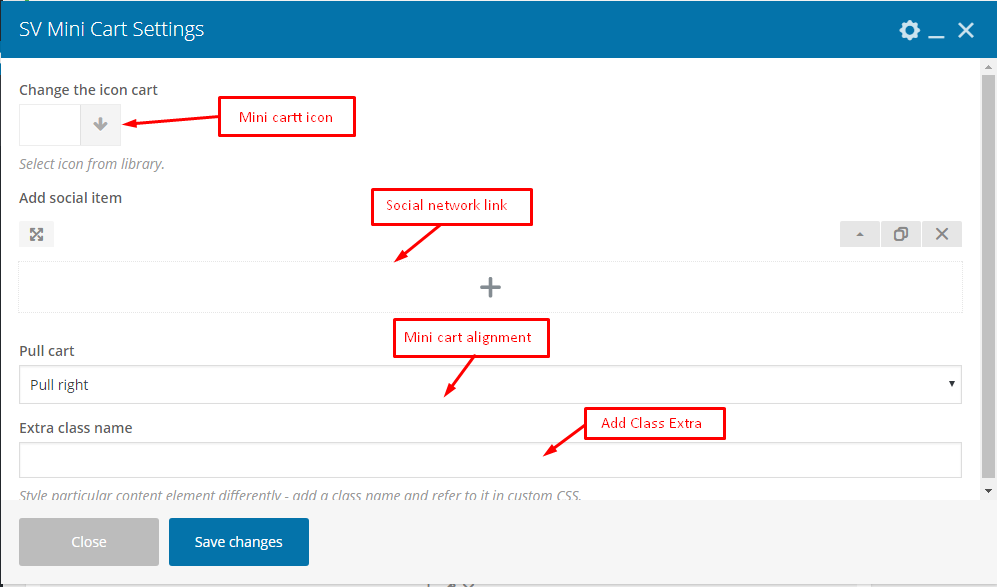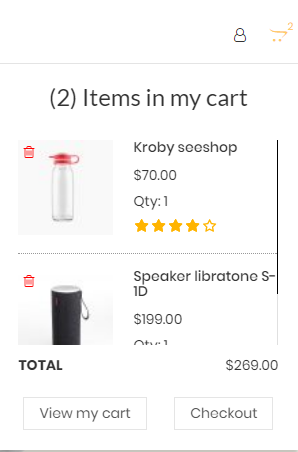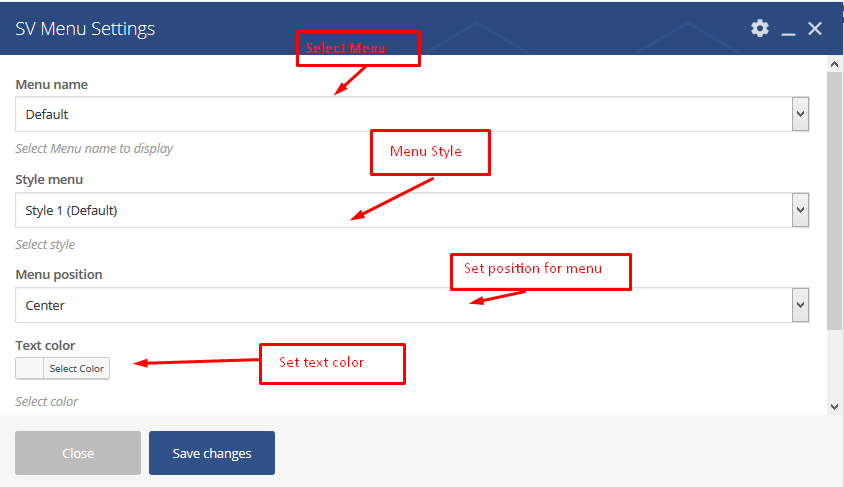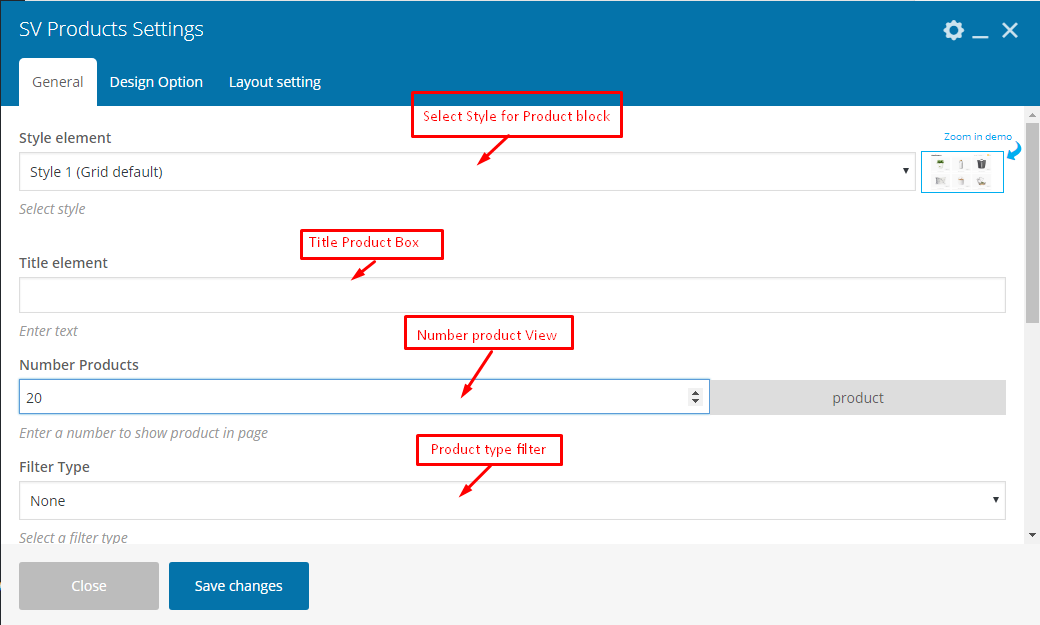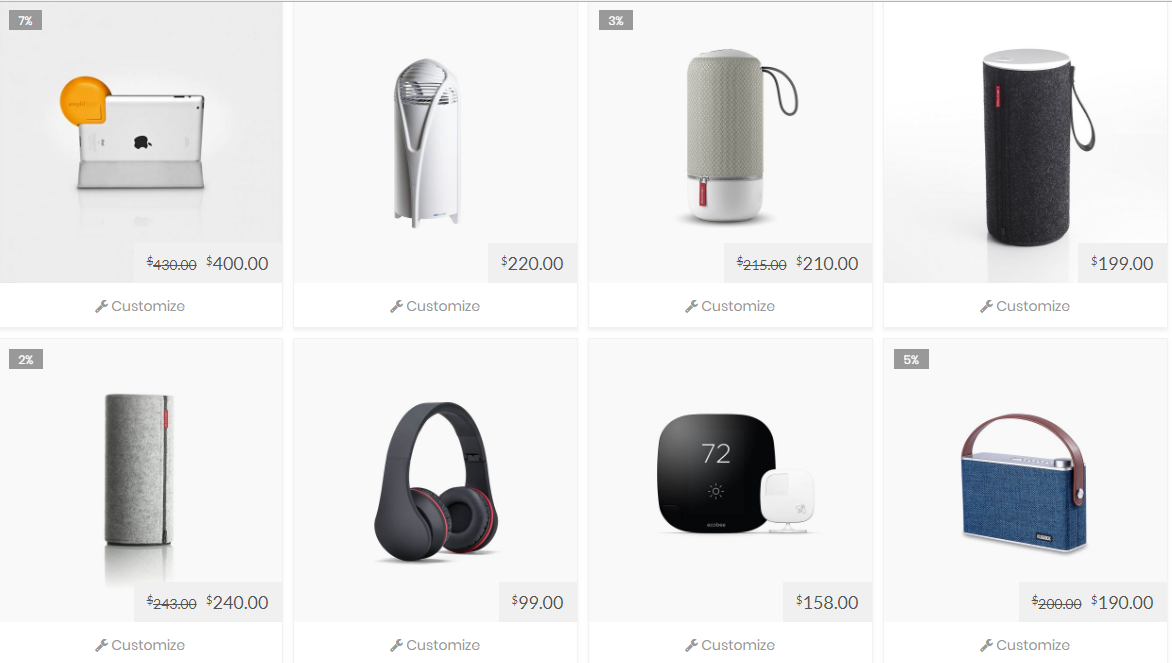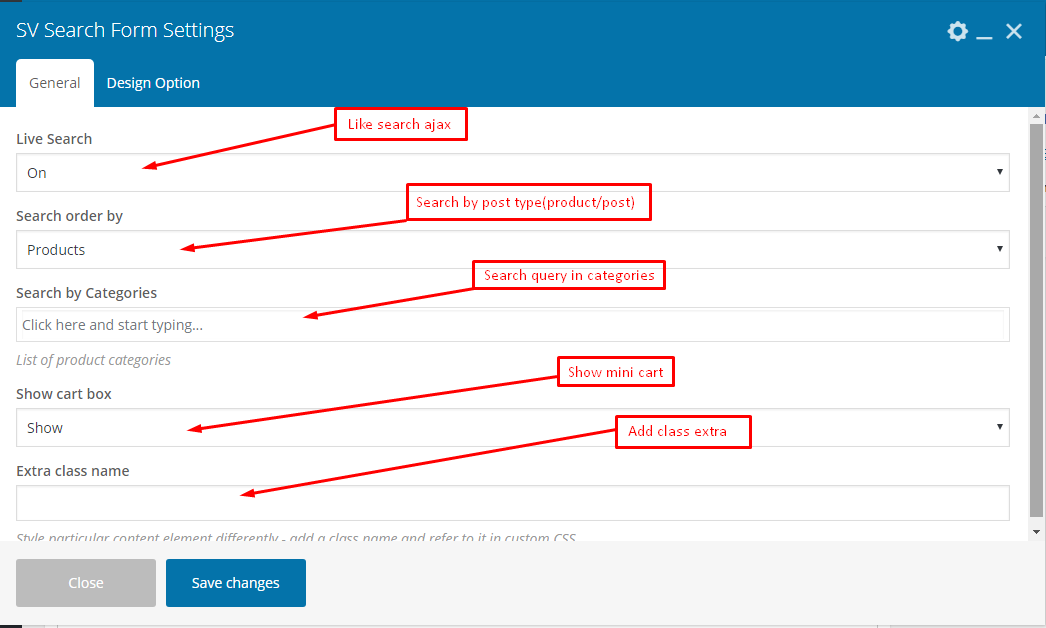SmartBuy - Professional and Premium WordPress Themes
User Guide Document
- Created: 2/21/2018
- Latest update: 2/21/2018
- By: 7Up Theme
- Email: contact.7uptheme@gmail.com
Thank you for purchasing my theme. If you have any questions that are beyond the scope of this help file, please feel free to email me via my email: contact.7uptheme@gmail.com.
Thanks so much!
Getting Started
SmartBuy Theme is a simple but modern responsive WooCommerce/WordPress theme that oozes high-street sophistication.
Its sharp lines and flat design style has been designed to be pixel perfect.
Simply load your photography and you can have an online shop to matches the likes of Prada, Gucci and Yves St Laurent.
Please advise us of your feedback, so as we may include them in future updates.
Thank you for your business and support.
Installation
To install the SmartBuy theme. You need the latest version of WordPress. Here is the download URL. Once you downloaded and set it up, You are ready to go.
You can install this theme in two ways:
1. Automatic Installation (Recommended)
Step 1. Download ZIP package from Themeforest and unzip it.
Step 2. In unzipped folder you will find a folder named "SmartBuy WP Theme" and 1 archives: "SmartBuy.zip" file
Step 3. In your WordPress SmartBuy Dashboard navigate to Appearance > Themes.
Step 4. Click on Add New, then clicking on Upload Theme and browse the SmartBuy.zip file, finally click Install Now.
Step 5. Wait a while untill the screenshot below appears, on this form clicking on Activate link to active SmartBuy Theme. Theme has been installed and actived.
2. Manual Installation.
Step 1. Download ZIP package file from Themeforest and unzip it.
Step 2. In unzipped folder you will find a folder named "SmartBuy WP Theme" and archive in it: "SmartBuy.zip" file. Unzip "SmartBuy.zip" one more time.
Step 3. Simply upload the unzipped "SmartBuy WP Theme" folder to /wp-content/themes/ folder on your server via FTP.
Step 4. Login to your SmartBuy Dashboard, go to Appearance/Themes menu and active Appearance theme
3. Install Needed Plugins:
SmartBuy theme required and recommended the following plugins:
- Visual Composer - Visual Composer for WordPress is drag and drop frontend and backend page builder plugin that will save you tons of working time on the site content. You will be able to take full control over your WordPress site, build any layout you can imagine – no programming knowledge required. Moreover, now you can choose either work on a backend or move your page building process to frontend and instantly you can see the changes you made.
- Contact Form 7 - Just another contact form plugin. Simple but flexible.
- 7up Core - A Core for SmartBuy theme, create function, call API library...
- WooCommerce - An e-commerce toolkit that helps you sell anything. Beautifully.
- MailChimp for WordPress Lite - MailChimp for WordPress Lite allows you to configure mailer
- Option Tree - Option Tree allows you to create and configure options for SmartBuy theme
- YITH Woocommerce Compare - YITH Woocommerce Compare allows you to compare more products with woocommerce plugin, through product attributes.
- YITH WooCommerce Wishlist - YITH WooCommerce Wishlist allows you to add Wishlist functionality to your e-commerce.
After install SmartBuy theme you will be noticed to install required plugins, just follow the instruction you will get all set.
The installation process may take a while on some hosts, so please be patient. All installations have been completed. Scolling down and click on the link "Return to Required Plugins Inslaller" to activate those installed plugins.
Return to the SmartBuy Dashboard after all plugins have been activated.
All needed installation have done. Follow next steps if you want to install sample data like our demo website.
4. Importing Sample Data.
If you're using the theme to build a new website which doesn't have content yet, I strongly recommend you to use the demo content files. This theme includes xml data files which will allow you to upload the demo content to your website. The content is the same as in the Live Demo Preview.
To import sample data. On WordPress SmartBuy Dashboard you select Theme Option -> Import Demo Content
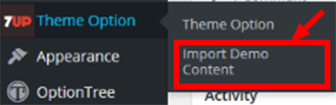
Continuous Click Import Now or Import Without Media button
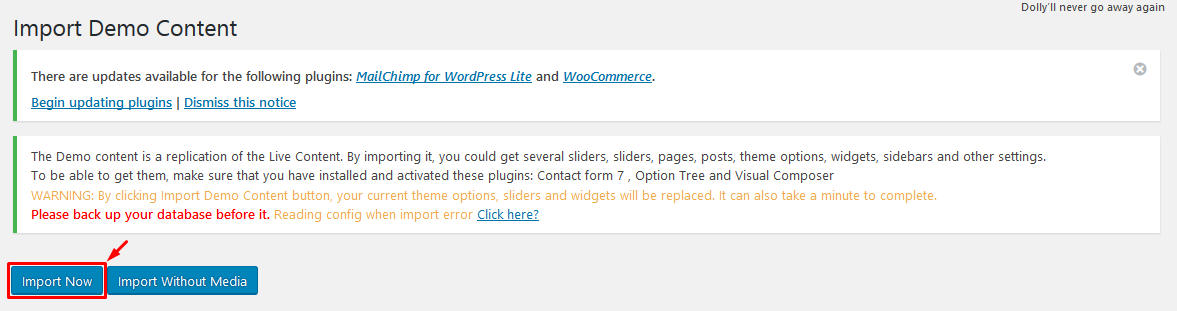
On Popup lightbox select OK to start then waiting a moment while import sample data
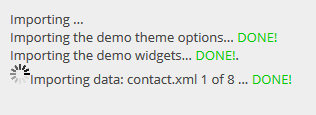
All done! Have Fun -> Import Sample Data is Success!
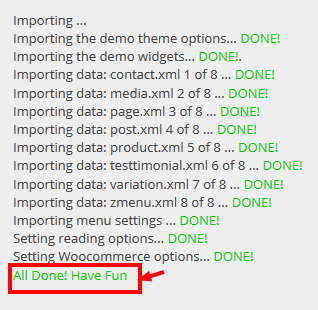
SmartBuy Theme Options
Theme Options used to setting general attribute for your website
-
Tab General Settings: used to configuration Header Page,Footer Page,Show BreadCrumb,Background Breadcrumb,Background Body ,Map API for contact map and setting main color for your theme.
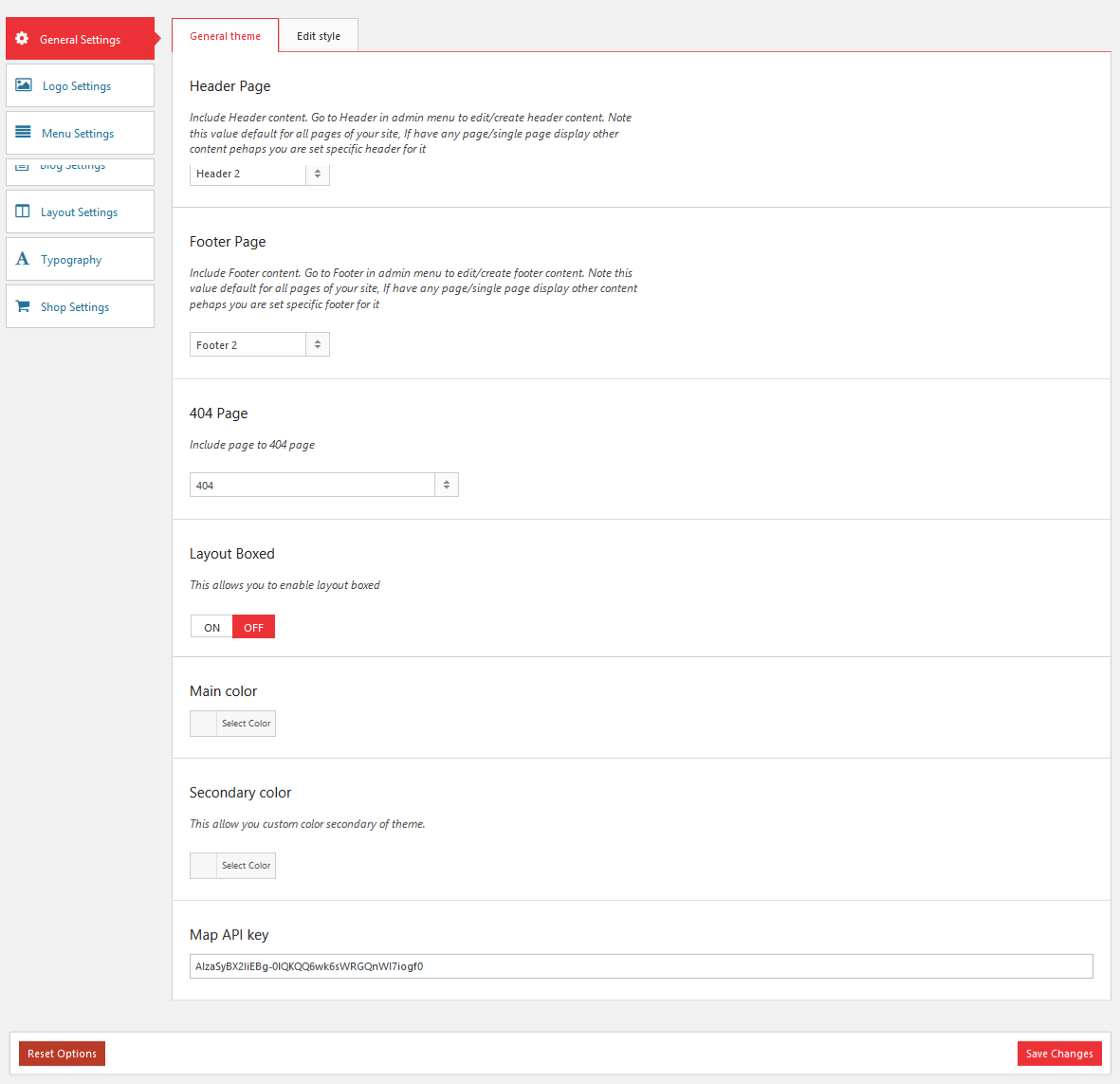
-
Tab Logo Settings: used to upload logo and favicon image
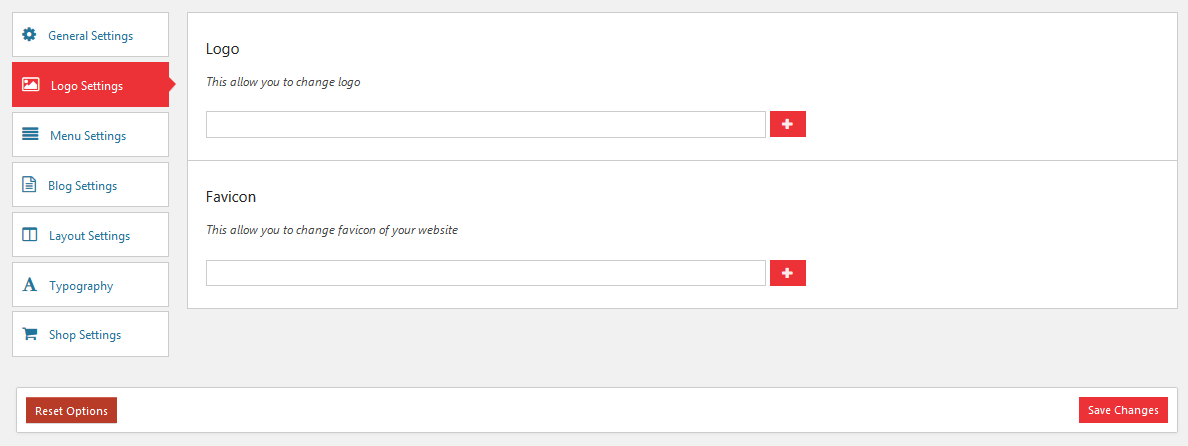
-
Tab Menu Setting: used to configuration for main navigation
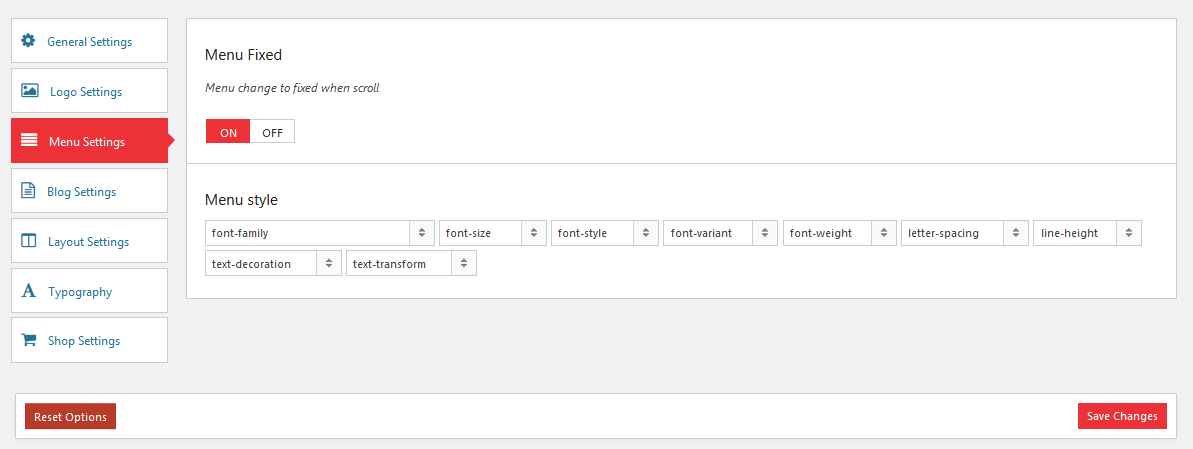
-
Tab Blog Setting: used to configuration for page blog list and blog detail
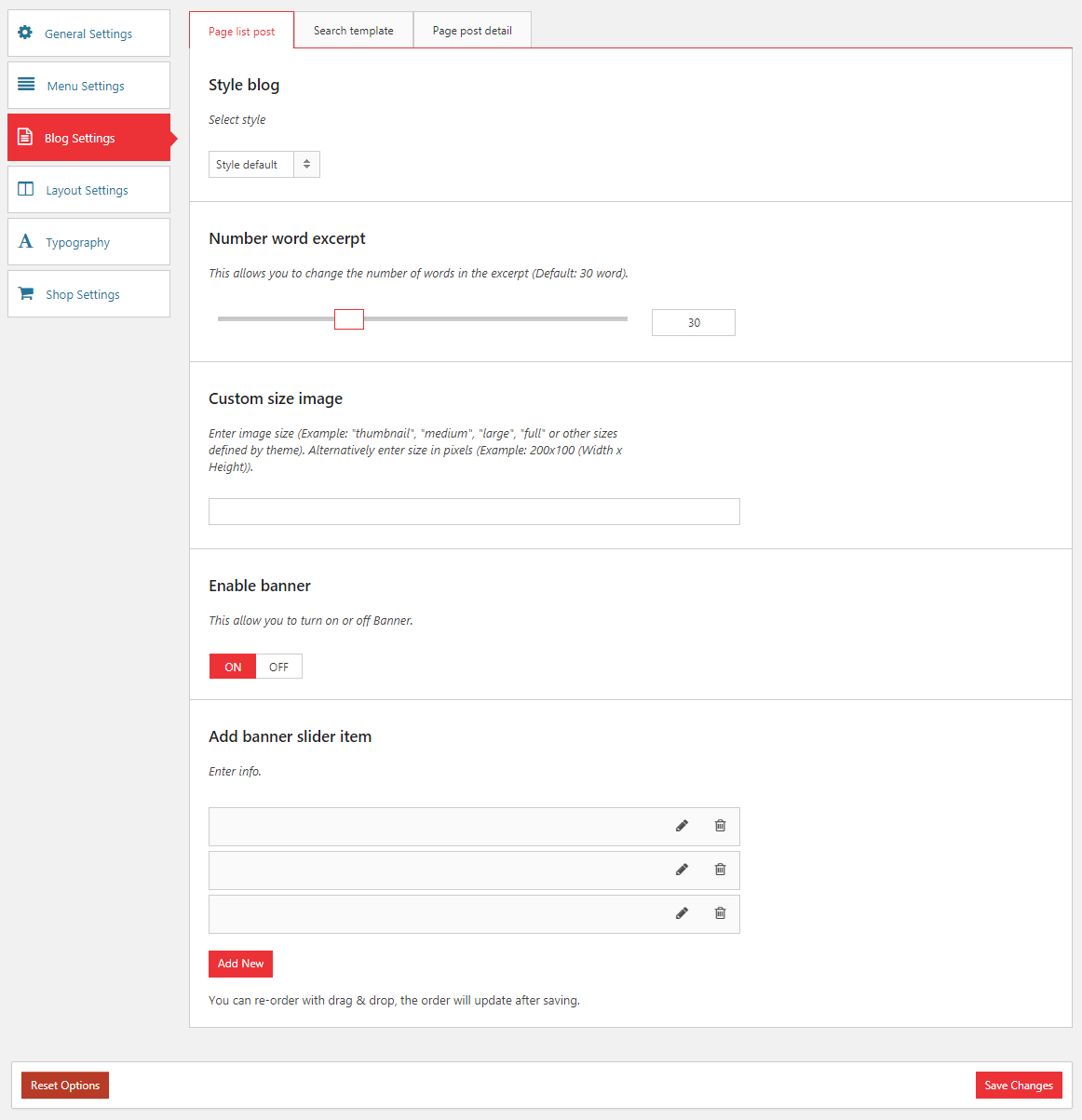
-
Tab Layout Settting:used to setup format layout type for your web site. You can config sidebar is left/right/no-sidebar or add new sidebar.
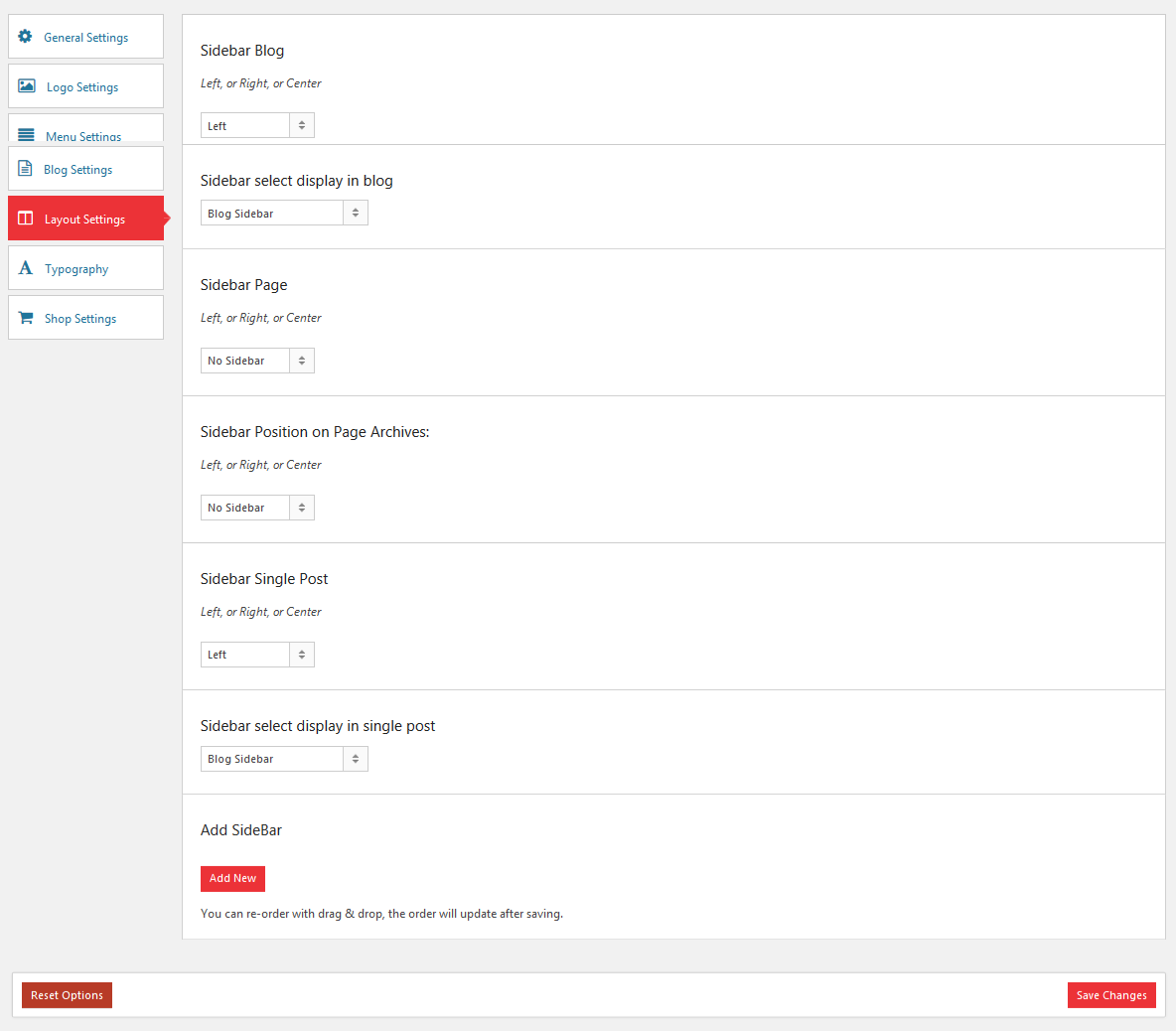
-
Tab Typography: used to add new google font or customize setup heading tab(h1,h2,h3,h4,h5,h6)...
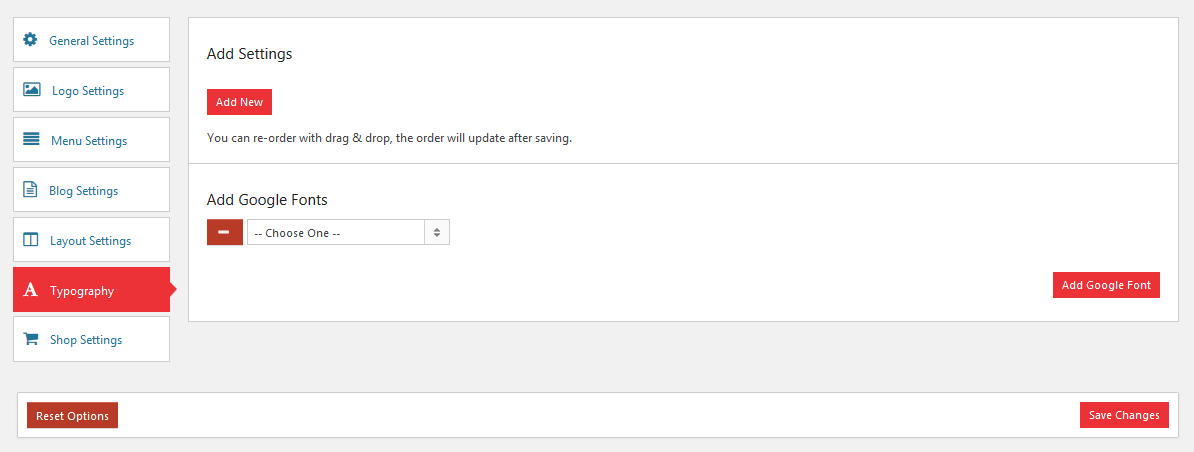
-
Tab Shop Setting: used to configuration for woocommerce shop page. You can select shop styled, change setting product shop column, config number product per page...

SmartBuy Shortcodes
SmartBuy theme there are many custom shortcodes that support for create visual template pages.
1. Banner Slider
Banner Slider used to create banner slider include image,document text and custom link by multiple format style
Banner Slider Setting:
Banner Slider View:
2. SV Banner
SV Banner used to create banner include image,text and custom link
SV Banner Setting:
SV Banner View:
3.SV Blog
SV Blog used to get list recent post by multiple format style for blog pages
SV Blog Setting:
SV Blog View:
4.SV Info Box
SV Info Box used to create box include content information
SV Info Box Setting:
SV Info Box View
5. Google Map
Google Map used to create custom interface map for contact page
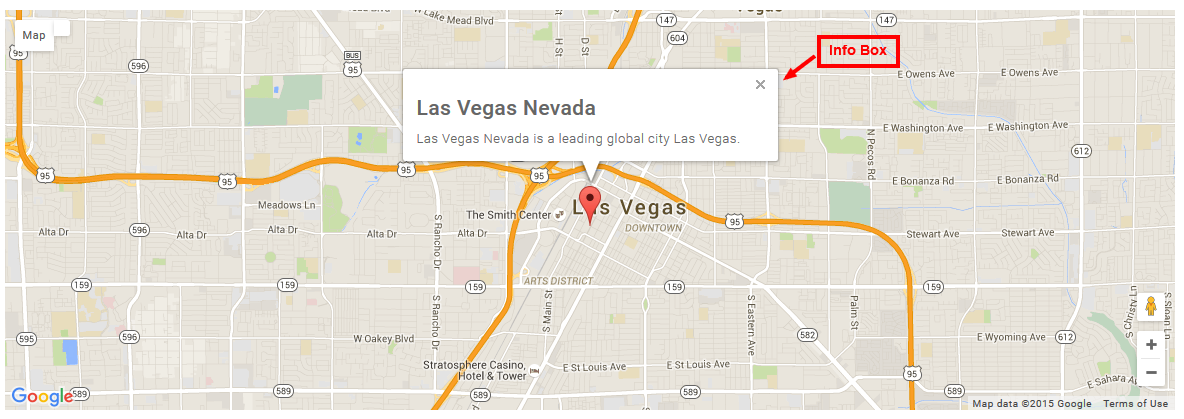
Google Map support eleven style formatting
- Default
- Gray Scale
- Blue
- Dark
- Pink
- Light
- Blue Essence
- Bentley
- Retro
- Cobalt
- Brownie
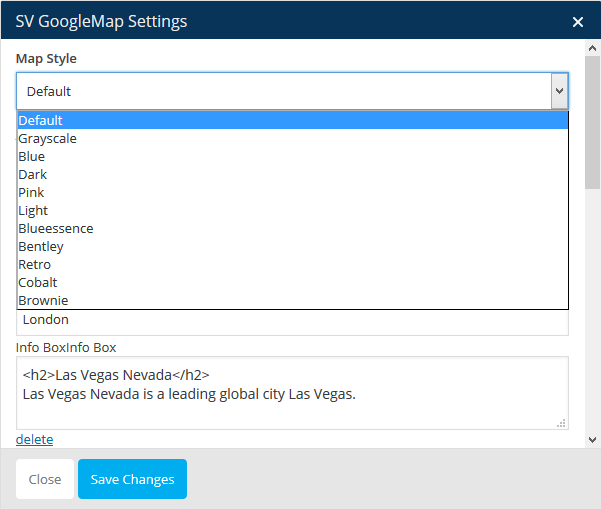
6. Logo
Logo used to upload logo image for your site
Logo Setting:
Logo View:
7. Mini Cart
Mini Cart used to show wordpress mini cart box
Mini Cart Setting:
Mini Cart View:
8. Menu
Menu used to create main menu for your web with multiple style
Menu Setting:
Menu View:
9. Product
Product used to get list woocommerce product by multiple format style
Product Setting:
Product View:
10. Search Product
Search Product used to create smart search form for woocommer product
Search Product Setting:
Search Product View:
SmartBuy Widgets
SmartBuy theme have two custom widget that support for create element on sidebar.
1. SV Post
SV Post used to get list recent post by limited number
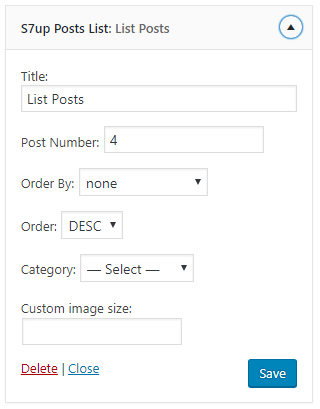
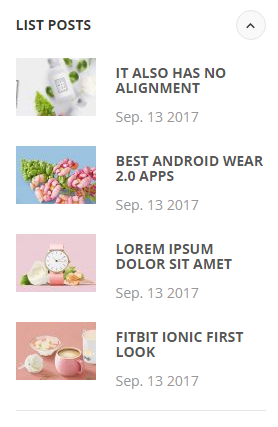
2. Filter Product
Filter Product used to create widget filter product by attributes category,price,size,color or brand
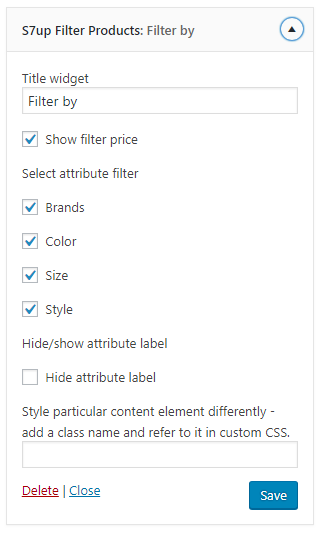

Source and Credits
I would like to thank the following providers. This theme would not have been possible without the hard work and dedication of all of them.
- Library jQuery
- Theme custom scripts
- jQuery UI
- Fancybox - Fancy jQuery lightbox alternative
- Attractive jQuery Circular Countdown Timer Plugin - TimeCircles
- jQuery Bootstrap
- JqueryBX Slider Designed and built by: Steven Wanderski - Chicago web developer
- jQuery OwlCarousel by Bartosz Wojciechowski
Frequently Asked Questions
Support
If you face any problems with the installation or customization of our product please do not hesitate to contact us via comment on ThemeForest or send your question to our email: contact.7uptheme@gmail.com
We have done a ton of work to make our template very easy in configuration, updating and customization, please rate it with hight star if possible (on the downloads page). Good mark will be appreciated.
Thank you.
Wish you success.